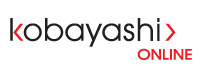User Acceptance Testing (UAT) is the phase where you make sure that your site looks and works as you expect.
During this phase, you report changes that are in the scope of the work you requested and are not looking or working as you expected.
Wrong content (text and images), missing pages and wrong page flows are some of the common errors reported during the User Acceptance Testing phase.
These changes are then evaluated by the team and corrected based on the time allocated to your project and the Statement of Work.
How Should I Do UAT?
- First, we recommend you to create a spreadsheet with 3 columns and their corresponding headings so you can reflect there your feedback to the team:
- Column 1 with a description of the change: Change Description
- Column 2 with the URL of the page you would like the change to be on so we can find it: URL
- Column 3 with the priority (importance) you give to the change (High, Medium, Low): Priority
- Next, take a look at your navigation menu:
- Is it the right structure and order?
- Is it leading to empty pages you provided content for?
- Is the menu missing any pages on it?
- Now, start reviewing your website pages one by one, paying attention to:
- The content of the page:
- Is the page title correct?
- Is it the right content for this page?
- Are there any spelling or grammar errors?
- The content aside and heading images (if applies)
- Is the content aside (in the sidebars) adequate?
- Are the heading images correct?
- The content of the page:
- Continue your User Acceptance Test, reviewing the forms (E.g.: Contact Us) on your website:
- Do they have all the fields you requested?
- Are all Required fields marked as required?
- After the submission is done, is the content of the Confirmation Message on the screen correct?
- If your website has a Shopping Cart, you will need to complete an extra step:
- Review the content of its front-page, catalog (categories) and product pages.
- Also, make sure to add items to your shopping cart and do a checkout process to confirm the page flow is as you expected. During this test, make sure that tax are properly being charged based on the location. Also, confirm that the shipping is added to the total price as you wish using a couple different locations with dissimilar delivery rates.
- Finally, visit the My Account page to confirm it looks correct to you
. - Now, visit the backend of your website (WP-Admin) and make sure you can:
- Add and edit Pages
- If you have a Blog, add and edit Posts
- If you have a Shopping Cart, add and edit Products
- See the content of the widgets in WP-Admin > Appearance > Widget > (Sidebar Name)
Finally, save the requested changes in the spreadsheet you created as the first step and send the file to support@kobayashi.ca so the team can review them and move forward. If you have any questions as you go through the test, please don't hesitate to contact us.
Thanks very much for your help and happy testing,
-The Kobayashi Online Team