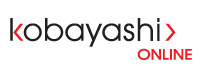- Click on Mail-->Preferences, select the “Accounts” tab
- To configure and existing email account, select your account on the left side
- To add a new account, click on the + (Plus sign) on the bottom left corner
- Fill out the fields according to the configuration information we have provided you.
- On the “Outgoing Mail Server” page, be sure to check “Use Authentication” and re-enter your email and password, click Continue, and Create.
- Back on the “Accounts” tab, select the email account you just created
- Under “Account Information” subtab, click on the dropdown menu for “Outgoing Mail Server (SMTP)” and select “Edit SMTP Server List…”
- Click “Advanced”, and enter the Outgoing Server (SMTP) Port number from the configuration we have provided you, click OK.
- Back on the “Accounts” tab again, select the email account you just created
- Under “Advanced” subtab, at the bottom for “Port”, enter the Incoming Server Port number from the configuration we have provided you.
- Close the Accounts window, and to make sure the new settings take effect, close and then reopen the Mail program. You should now be correctly configured to send and receive emails.